Download Instructions
Folder Locations
Shows which files are located where.
How to Download for First Time
Instructions for downloading PBA 2K for the first time.
How to Update PBA 2K
Instructions for updating PBA 2K from previous versions.
How to Extract Downloaded Files
Instructions for extracting the downloaded files for PBA 2K.
Game Instructions
How to Load PBA 2K Rosters
Instructions for loading the rosters.
How to Select Extra PBA Courts
Instructions for selecting to play on different PBA courts.
How to Change PBA 2K Icons
Instructions for changing your NBA 2K14 icon into a PBA 2K icon.
How to Identify Your Monitor's Aspect Ratio
Instructions for selecting aspect ratio scoreboards and overlays.
Folder Locations
First, we'll briefly introduce the locations for which files go where.
|
|
How to Open your Appdata Folder
Open the Start Button and search for the "Run" program or press Windows Key + R.
Open the program and type in "%appdata%" then press Enter.
You'll be sent into a folder that contains the 2K Sports folder. You will now see the NBA 2K14 folder which has the Saves folder. The Saves folder is where you want to paste the Appdata Files that have been downloaded for PBA 2K.
How to Download for First Time
These are instructions on how to download PBA 2K for the first time.

You need to download all of the files in the Downloads section if it's your first time. If you have a fast internet connection, it is recommended that you download the Full pack in 1 click.
How to Update PBA 2K
These are instructions on how to update your version of PBA 2K.
|
|
How to Extract Downloaded Files
These are instructions on how to extract the downloaded files for PBA 2K.

This is what your downloaded files should look like. We will give you instructions on which files go where and how to extract them.
|
|
How to Load PBA 2K Rosters
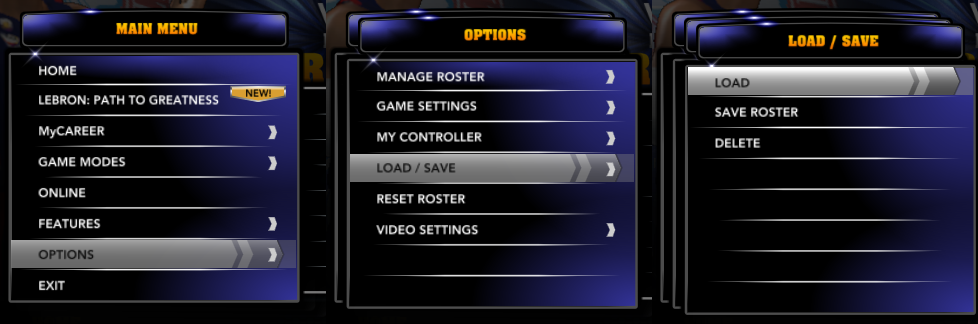
Go to the Main Menu, then Options, Then Load/Save, then Load and select any PBA roster you wish to select. For more info on which rosters do which, please visit the Features section.
How to Select Extra PBA Courts
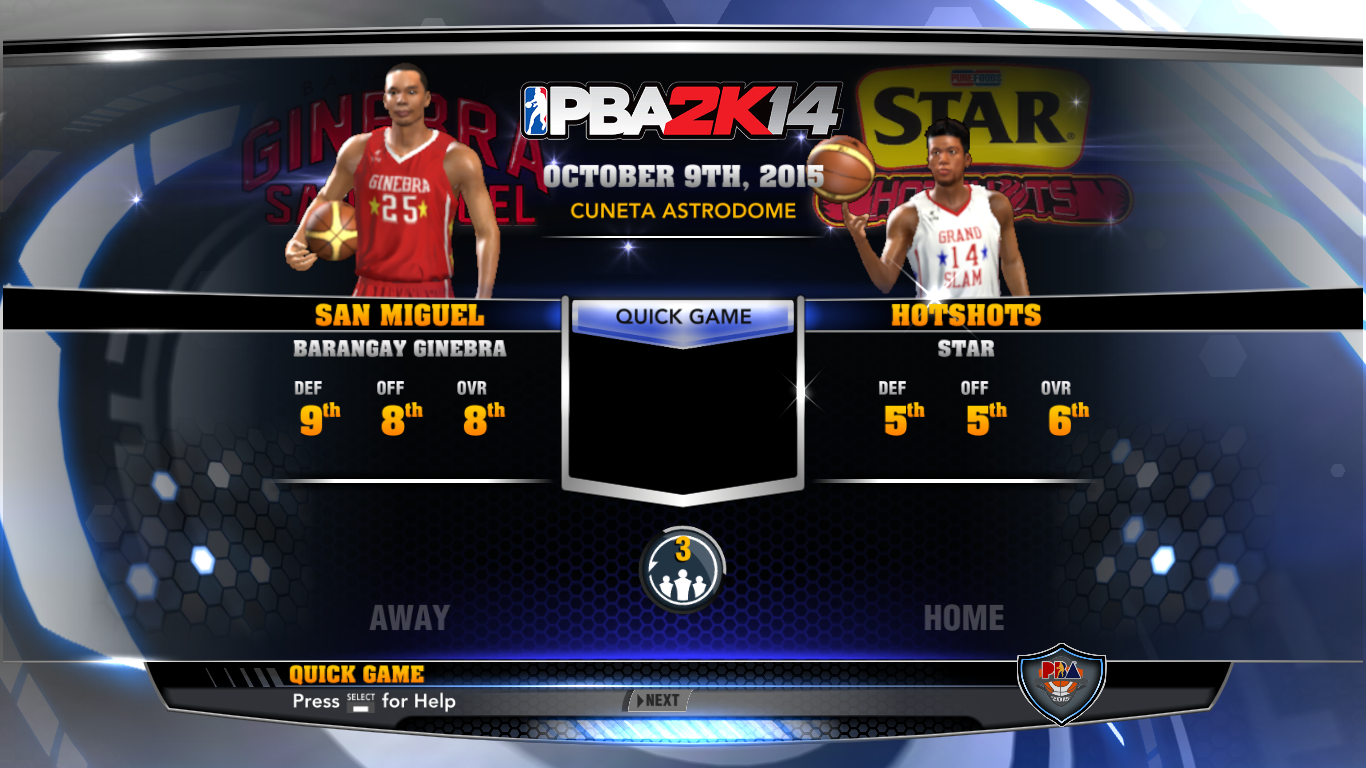
Go to Quick Game Mode.
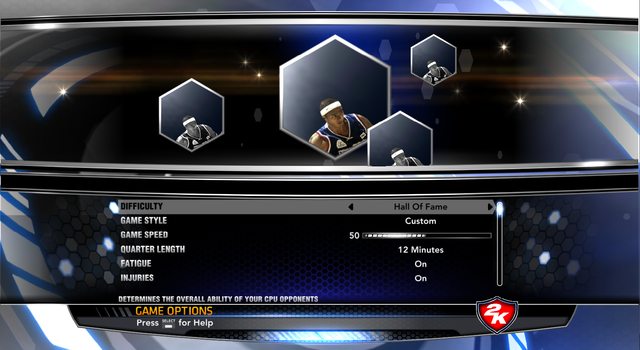
Press '3' on your keyboard,
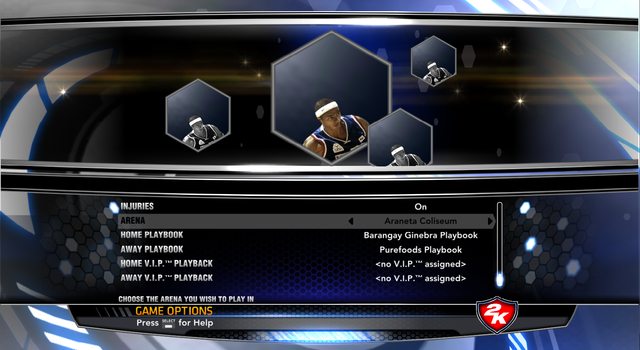
Scroll down until Arena shows up, then select any court you wish to play on.
For more info on which courts are available, please visit the Features section.
How to Change PBA 2K Icons
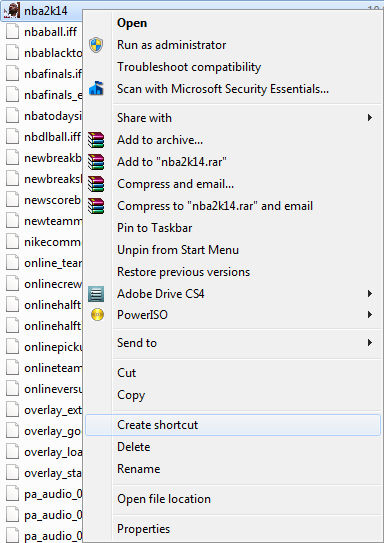
In your NBA 2K14 folder, right click your nba2k14.exe and click "Create Shortcut"
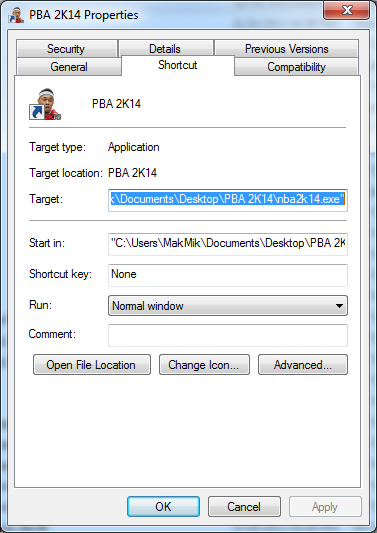
Rename the shortcut as "PBA 2K" and right click the shortcut file and click "Properties". Then press "Change Icon" and browse the folder where you have extracted your PBA 2K Icons and select the icon of your choice.
How to Identify Your Monitor's Aspect Ratio
PBA 2K Scoreboards and Overlays are available for different monitor aspect ratios.
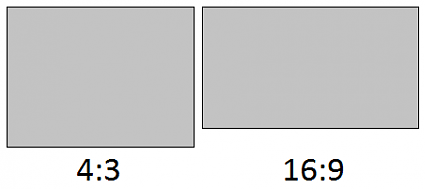
The shape of your monitor should help you identify which scoreboard & overlay files are meant for your game. A 4:3 monitor (box-like) requires a 4:3 Scoreboard and Overlay, 16:9 monitor recommends a 16:9 scoreboard and overlay.








