Note, this tutorial is for installing the full version of PBA 2K, which includes the PBA 2K Presentation for NBA 2K14.
If you're looking to download and install PBA rosters while still maintaining your NBA 2K presentation, please check out the tutorial below on how to download FIBA 2K, PBA 2K, and Kuroko V Slam Dunk all compatible with Med's NBA Roster.
Tutorial for Compatible NBA, FIBA, PBA, KvS
Step 1: Make Sure You Have NBA 2K14 On Your PC
PBA 2K only works with NBA 2K14 on PC. No, it DOES NOT work with previous releases of the NBA 2K Series such as NBA 2K13, 2K12, 2K11, etc. or newer releases such as NBA 2K15, 2K16, etc. PBA 2K is also only available for the PC version of NBA 2K14. It is not available on the console versions of NBA 2K14 (PS3, PS4, XBox 360, XBox One), or mobile versions such as NBA 2K for Android/iOS, PSPs, etc. It also does not work for Mac.
Where to get NBA 2K14 for PC? There are two options, you can purchase a physical copy, or purchase a digital copy of the game.
Purchase A Physical Copy - You can always purchase a physical copy of the game from your local video game store. Retail stores such as DataBlitz still have copies of NBA 2K14 for PC available.
Purchase A Digital Copy - Unfortunately, if you can't find a physical copy of NBA 2K14 from your local video game stores, NBA 2K14 has been pulled from Steam making it no longer possible to purchase a digital copy of NBA 2K14 anywhere. For more information, please read this blog post.
System Requirements- Operating System: Windows
- Processor: Pentium 4 2.4 Ghz Single Core processor or equivalent (2.8 Ghz for Vista/Win 7/Win 8)
- Memory: 512 MB RAM
- Graphics: CPU: Intel Core 2 Duo processor or equivalent DirectX 9.0c compatible card with Shader Model 3.0 support.
- DirectX: Version 9.0c
- Storage: 8 GB available space
- Sound Card: DirectX 9.0c compatible
- Operating System: Windows
- Processor: CPU: Intel Core 2 Duo processor or equivalent
- Memory: 2 GB RAM
- Graphics: CPU: Intel Core 2 Duo processor or equivalent Video: Shader Model 3.0 support with 512MB Ram (Nvidia(R) GeForce(R) 8800 GT or better)
- DirectX: Version 9.0c
- Storage: 9 GB available space
- Sound Card: : 100% DirectX 9.0c compatible sound card
Step 2: Download From PBA 2K Downloads Section

Once you have NBA 2K14 for PC, you need to proceed to the Downloads section of the PBA 2K website to download all of the following files. For PBA 2K, here are the files that you are required to download, with a full description on how they affect your game. You can worry about extracting them later once you have finished downloading all of the files.
PBA 2K Files (Required)- Appdata Files - Contains the latest Rosters. Also contains optional improved gameplay sliders (Settings) based on PBA gameplay. The sliders are optional because the difficulty may not suit your preferred gameplay style. You need to re-download this every time there is an update. Previous versions of the roster are also available right above the Download button in the webpage.
- Main Directory Files (1 to 21) - Contains the the Full Pack (Cyberfaces, Jerseys, and Courts). The Full Pack, is ALWAYS updated. Whenever there is a new update with new files, the Full Pack is re-uploaded with the contents of the new update added to it. So when you download the Full Pack for the first time, you don't have to worry about the new updates because you the Full Pack is already updated.
- Logos & Scoreboards - Contains the Logos, Scoreboard & Scoreboard Logos. The scoreboards are also located here. There are multiple scoreboards to choose from, such as the 2015 & 2016 scoreboards for the full PBA experience. Note that these scoreboards are NOT compatible with Med's NBA Roster, FIBA 2K, or Kuroko V Slam Dunk. These scoreboards are only meant to be used with PBA 2K. The scoreboards also contain an English file which has all the compatible font with the scoreboard of your choice, as well as the PBA text which replaces all NBA-related text with PBA-related text, as well as changing the headlines to PBA-related headlines. Of course, scoreboard logos are also included in this pack.
- Logos - These logos are also compatible with FIBA 2K, PBA 2K, and Kuroko V Slam Dunk for NBA 2K14. This means that you can load rosters from FIBA 2K, PBA 2K or Kuroko V Slam Dunk using the same logos file. The difference is, the primary NBA logos are replaced with PBA logos.
- Scoreboards - Select the scoreboard of your choice. The PBA scoreboards only work for monitors that have a 16:9 aspect ratio. If your monitor has a 4:3 aspect ratio, you should only use the default 2K scoreboard. Visit the PBA 2K Instructions section of the website to learn how to identify your monitor's aspect ratio.
- Scoreboards Logos - These scoreboard logos are compatible with any of the scoreboards you selected (16:9 PBA scoreboards or the 4:3 default 2K scoreboard).
- Optional Files - Contains the Presentation Files for the full PBA 2K experience. This contains the PBA, UAAP & NCAA basketballs, PBA headline images, PBA global, generic crowds, PBA presentation, everything! These files replace your NBA 2K presentation files, that is why they are OPTIONAL. You don't have to download these if you don't want to and it is recommended that you create a backup before installing the Optional Files. But since this tutorial is for downloading the full version of PBA 2K, we recommend that you download this pack.
- Basketballs - Select the basketball of your choice. There are three basketballs available, an NCAA Molten basketball, a UAAP Nike basketball and a PBA Molten basketball.
- Crowds - Generic crowds that replace your NBA-themed crowds. We don't have PBA/UAAP/NCAA-themed crowds as of now. Hopefully, we will have those soon.
- Global, Jukebox & Presentation - The PBA 2K global and presentation files convert all of your NBA 2K logos, presentation, images into PBA 2K. The jukebox replaces all of the default jukebox with PBA-themed music.
- Icons - Select the icon of your choice. With a selection of PBA 2K cover athletes, there are multiple icons to choose from. The icons are meant for the shortcut of your NBA 2K14 application. Visit the PBA 2K Instructions section of the website to learn how to apply the icons to your NBA 2K14.
- Title Screens - Select the title screen of your choice. With a selection of PBA 2K cover athletes, there are multiple title screens to choose from, all accompanied by their own bootup files.
- TV Broadcast Overlays - Select the overlay of your choice. There are multiple overlays to choose from, depending on the type of broadcast you prefer: ABS-CBN Sports + Action (NCAA), ABS-CBN Sports + Action (UAAP), AksyonTV, FOX Sports, TV5 and TV5 Rio 2016. There are two variants of these overlays as well, depending on the aspect ratio of your monitor. If your monitor has a 16:9 aspect ratio, use the 16:9 overlays. If not, use the 4:3 overlays. Visit the PBA 2K Instructions section of the website to learn how to identify your monitor's aspect ratio.
- Universal Portrait Project - Contains the Portrait files for all mods (Med's NBA Roster, FIBA 2K, PBA 2K & Kuroko V Slam DUnk). The Universal Portrait Project is its own separate mod. Thus, it has its own updates and is completely compatible with FIBA 2K, PBA 2K, and Kuroko V Slam Dunk all for NBA 2K14. The Universal Portrait Project is re-downloaded every time there is an update for it.
- Seushiro's Animation Mod - Contains the Animation files by Seushiro. Like the Universal Portrait Project, Seushiro's Animation Mod is its own separate mod and has its own updates compatible with FIBA 2K, PBA 2K and Kuroko V Slam Dunk all for NBA 2K14. This animation pack modified the gameplay and animations to improve your gameplay experience in PBA 2K, as well as adding new animations that replace old stock & recycled animations. This mod is required for PBA 2K because not using this mod will cause incorrect jump shot animations to appear with players from the roster. Seushiro's Animation Mod is similar to the Universal Portrait Project where you have to re-download it every time there is an update for it.
Step 3: Open the NBA 2K14 Main Directory and Saves Folder
Once you have downloaded ALL of the files that were required. It's time to learn where to place them all first before finally extracting the files. There are two locations where you extract the downloaded files, the NBA 2K14 Main Directory, and the Saves folder located in the Appdata.
Folder Locations| Main Directory
This is what your NBA 2K14 Main Directory looks like. 
It is the folder where your NBA 2K14 has been installed. This is the folder where you extract all Main Directory Files, Logos & Scoreboards, Optional Files that have been downloaded for PBA 2K. Everything you have downloaded except for the Appdata Files, go here. |
Appdata Folder This is what your NBA 2K14 Appdata Folder looks like. 
It is a hidden folder where your saves (Rosters, Settings, MyCareer, etc.) are located. The Saves folder in this folder is where you extract all Appdata Files that have been downloaded for PBA 2K. Only the Appdata Files go here. |
Open the Start Button and search for the "Run" program or press Windows Key + R.

Open the program and type in "%appdata%" then press Enter.
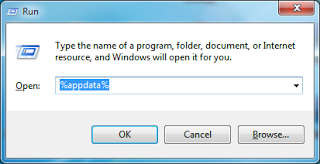
You'll be sent to a folder that contains the 2K Sports folder. You will now see the NBA 2K14 folder which has the Saves folder. The Saves folder is where you want to paste the Appdata Files that have been downloaded to add PBA rosters.
The Saves folder is usually labelled as User > Appdata > Roaming > 2K Sports > NBA 2K14 > Saves
If you have just installed NBA 2K14 on your PC and do not have the NBA 2K14 Appdata Folder yet, please boot up NBA 2K14 and create any sort of save file (User Profile, Roster, Settings, etc.). Doing this will generate the NBA 2K14 Appdata folder. Do NOT create the NBA 2K14 Appdata folder manually!
Step 4: Extract the Downloaded Files
Now that you know where to extract your downloaded files, it's time to finally extract them. For the purposes of this tutorial, we will be using WinRar. You can download WinRar for free from winrar.com.

This is what your downloaded files should look like.
| Main Directory
All of the Logos & Scoreboards, Main Directory Files, Optional Files belong in the Main Directory as we have learned in the Folder Locations. 
Generally, a Main Directory Files pack looks like this. You must open these folders one by one and highlight all of the files (CTRL+A). 
You must then copy all of these files and paste them in your NBA 2K14 Main Directory. This set of instructions is applied to all Main Directory Files, Logos & Scoreboards, and Optional Files. As mentioned in our description for the Optional Files, you only select which Presentation Files you would like to paste. |
Appdata
ONLY the Appdata Files belong in the Appdata Folder as we have learned in the Folder Locations. 
Generally, an Appdata Files pack looks like this. Gameplay Sliders are optional, but also included in the pack. You must open the Rosters folder, and highlight all of the roster (.ROS) files (CTRL+A). 
You must then copy all of these files and paste them in your Saves Folder in the Appdata Folder. |
Step 5: Load the Roster
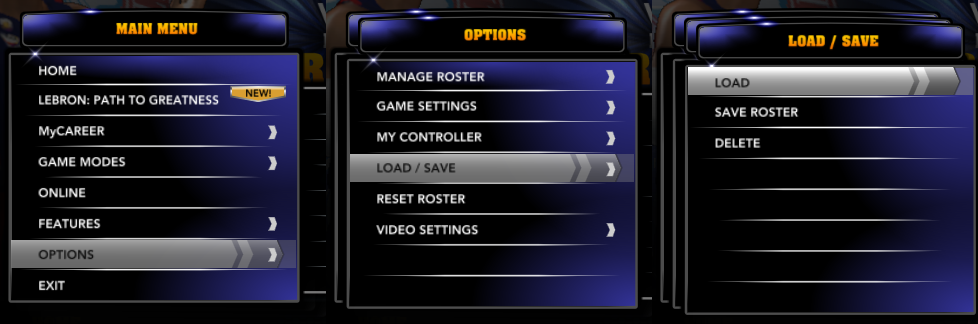
Go to the Main Menu, then Options, then Load/Save, then Load and select any of PBA 2K rosters you wish to select.
Options > Load/Save > LoadSummary
- Step 1: Make Sure You Have NBA 2K14 On Your PC - Med's NBA Roster is only for NBA 2K14 on PC.
- Step 2: Download from PBA 2K Downloads Section - Download ALL of the files listed in the blog post.
- Step 3: Open the NBA 2K14 Main Directory and Saves Folder - Only the Appdata Files go to the Saves folder. Everything else goes to the Main Directory.
- Step 4: Extract the Downloaded Files - Use WinRar to extract the downloaded FILES (NOT the folders) into their designated folder location. Select the Presentation Files you wish to implement in PBA 2K. When asked to overwrite, click yes and proceed.
- Step 5: Load the Roster - Enjoy the rosters in-game by loading the roster you want to play.
Tips
- Read the Frequently Asked Questions (FAQ) section of the website before asking for support. Maybe your question already has an answer there!
- Read the blog post for every update. Most of the time, extra details such as follow up packs, or announcements to re-download certain files are in the blog post.
- Read the Changelog of every update. It is indicated there which files you have to download or re-download for every update, in case you find the blog posts too long to read.
- Read the Instructions section of the PBA 2K website. There may be some instructions that are not included in this blog post.
- Read the Features section of the PBA 2K website. It highly details all of the features and limitations of PBA 2K for NBA 2K14,
- Add the Saves folder to your Favorites. That way, you don't have to run the search for the Appdata folder every time.
- You're not supposed to extract all of the Presentation Files, you're only supposed to select which Presentation files you want to use.
- Make sure to create backups of your files every time you are downloading updates that will replace your existing files. Create backups by copying the file you want to create a backup of, and pasting it in a different folder so you can keep it in case something goes wrong with your update.
- Be careful when downloading other mods by modders who are not in the Credits or Related pages. All PBA 2K updates are uploaded in this website only. If you are experiencing crashing in PBA 2K for NBA 2K14, it is most likely due to other mods you have installed, and absolutely unrelated to our work here.
- Your only source of PBA 2K updates is this website (medevenx.blogspot.com). Any updates you see from other sources may harm your computer.
