Note, this tutorial is for installing the full version of Med's NBA Roster, which includes the NBA 2K17 Presentation for NBA 2K14.
If you're looking to download and install NBA rosters while planning to add FIBA 2K, PBA 2K and/or Kuroko V Slam Dunk ft. Dear Boys, please check out the tutorial below on how to download FIBA 2K, PBA 2K, and Kuroko V Slam Dunk ft. Dear Boys all compatible with Med's NBA Roster.
Tutorial for Compatible NBA, FIBA, PBA, KvS
Step 1: Make Sure You Have NBA 2K14 On Your PC
Med's NBA Roster only works with NBA 2K14 on PC. No, it DOES NOT work with previous releases of the NBA 2K Series such as NBA 2K13, 2K12, 2K11, etc. or newer releases such as NBA 2K15, 2K16, etc. Med's NBA Roster is also only available for the PC version of NBA 2K14. It is not available on the console versions of NBA 2K14 (PS3, PS4, XBox 360, XBox One), or mobile versions such as NBA 2K for Android/iOS, PSPs, etc. It also does not work for Mac.
Where to get NBA 2K14 for PC? There are two options, you can purchase a physical copy, or purchase a digital copy of the game.
Purchase A Physical Copy - You can always purchase a physical copy of the game from your local video game store. Retail stores such as DataBlitz still have copies of NBA 2K14 for PC available.
Purchase A Digital Copy - Unfortunately, if you can't find a physical copy of NBA 2K14 from your local video game stores, NBA 2K14 has been pulled from Steam making it no longer possible to purchase a digital copy of NBA 2K14 anywhere. For more information, please read this blog post.
System Requirements- Operating System: Windows
- Processor: Pentium 4 2.4 Ghz Single Core processor or equivalent (2.8 Ghz for Vista/Win 7/Win 8)
- Memory: 512 MB RAM
- Graphics: CPU: Intel Core 2 Duo processor or equivalent DirectX 9.0c compatible card with Shader Model 3.0 support.
- DirectX: Version 9.0c
- Storage: 8 GB available space
- Sound Card: DirectX 9.0c compatible
- Operating System: Windows
- Processor: CPU: Intel Core 2 Duo processor or equivalent
- Memory: 2 GB RAM
- Graphics: CPU: Intel Core 2 Duo processor or equivalent Video: Shader Model 3.0 support with 512MB Ram (Nvidia(R) GeForce(R) 8800 GT or better)
- DirectX: Version 9.0c
- Storage: 9 GB available space
- Sound Card: : 100% DirectX 9.0c compatible sound card
Step 2: Download From Med's NBA Roster Downloads Section
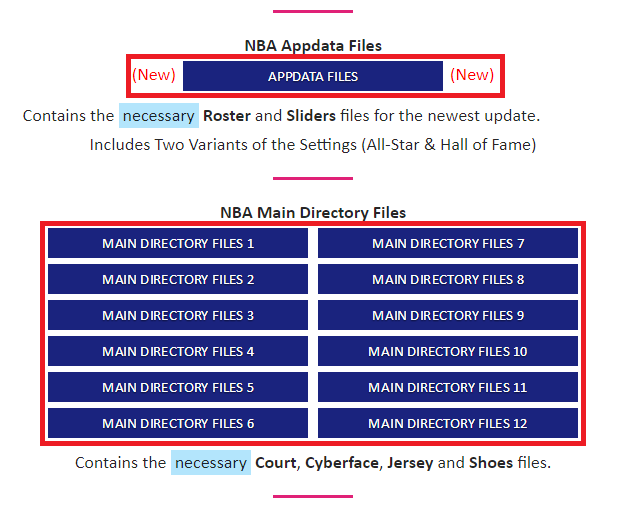
Once you have NBA 2K14 for PC, you need to proceed to the Downloads section of the website to download all of the following files. For Med's NBA Roster, here are the files that you are required to download, with a full description on how they affect your game. You can worry about extracting them later once you have finished downloading all of the files. As long as you have all of the following files, your NBA 2K14 will always be updated.
Updated NBA 2K14 Files (Required)- Appdata Files - Contains the latest Rosters by Medevenx. Also contains optional improved gameplay sliders (Settings) by Medevenx. The sliders are optional because the difficulty may not suit your preferred gameplay style. You need to re-download this every time there is an update. Previous versions of the roster are also available right above the Download button in the webpage. There are multiple variants of the roster in the Appdata Files. More detailed information on the difference between the rosters can be found in the Features section of the website.
- Main Directory Files (1 to 12) - Contains the additional/extra Courts, added player Cyberfaces, and added Jerseys by contributors to the mod. These do not update your existing courts, cyberfaces, or jerseys, but add the new ones that weren't in the default NBA 2K14. You need to download ALL of the Main Directory Files (1 to 12), in order. Because these only add new cyberfaces, courts, jerseys for NBA 2K14, updates for existing player cyberfaces, courts, and jerseys are downloaded separately from other websites. Each pack of Main Directory Files is only downloaded ONCE. You are not supposed to re-download any of the files unless stated otherwise in the corresponding blog post for the update that you are downloading. At times, Follow Up Packs are uploaded in the blog post for you to download. These Follow Up Packs are always re-uploaded into the Main Directory Files. There are instructions on how to select the extra courts in the Instructions section of the website.
- Universal Portrait Project - Contains the Portrait files that updates the portraits of all existing NBA players, as well as add portraits to the newly added players that were not in the default NBA 2K14. The Universal Portrait Project is its own separate mod. Thus, it has its own updates and is completely compatible with FIBA 2K, PBA 2K, and Kuroko V Slam Dunk all for NBA 2K14. The Universal Portrait Project is similar to the Appdata Files where you re-download it every time there is an update.
- Official NBA 2K14 Online Data - Contains the final Official Update by 2K Sports for NBA 2K14 back in June 2014. It contains multiple files from 2K Sports themselves, such as the sleeved Brooklyn Nets & Minnesota Timberwolves jerseys as well as the alternate New York Knicks jersey.
- 2017-2018 NBA Logos - Contains the Logos files for the 2017 NBA roster by Medevenx. These files have the newest logos for the NBA teams, in flat 2D quality. These logos are also compatible with FIBA 2K, PBA 2K, and Kuroko V Slam Dunk for NBA 2K14. This means that you can load rosters from FIBA 2K, PBA 2K or Kuroko V Slam Dunk using the same logos file. These files are separate because they are updated separately.
- 2017-2018 NBA Scoreboard Logos - Contains the Scoreboard Logos files for the 2017 NBA roster by Medevenx. Yes, the logos and the scoreboard logos are completely separate. These logos are only for the default NBA 2K scoreboard. Thus, only the new logos that need updates are in this pack. These files are separate because they are updated separately.
- NBA Video Game Cover Athlete Icons - Contains the Icons files by Medevenx. These files are only optional, and used to change the icon on the shortcut for your NBA 2K14. There are instructions on how to change the icons in the Instructions section of the website.
- 2015-2017 NBA All-Star Presentation - Contains the presentation files for the All-Star Weekend by Medevenx. These files are only optional, and change the logos of the NBA All-Star Weekend found only in Association & MyCareer Mode.
- NBA 2K17 Presentation Package - Contains the presentation files for the 2017-2018 NBA Bootup, The Alliance Global, NBA 2K18 Title Screens, NBA 2K17 Soundtrack, Updated Referee Attire & Headlines. These files are only optional, and change the entire presentation of your NBA 2K14.
- Seushiro's Animation Mod - Contains the Animation files by Seushiro. Like the Universal Portrait Project, Seushiro's Animation Mod is its own separate mod and has its own updates compatible with FIBA 2K, PBA 2K and Kuroko V Slam Dunk all for NBA 2K14. This animation pack modified the gameplay and animations to improve your gameplay experience in NBA 2K14, as well as adding new animations that replace old stock & recycled animations. This mod is required for the NBA roster because not using this mod will cause incorrect jump shot animations to appear with players from the roster. Seushiro's Animation Mod is similar to the Appdata Files & the Universal Portrait Project where you have to re-download it every time there is an update.
- Kieler2K's 30-Team Court Pack - Contains the Floors files by Kieler 2K. This court pack includes all of the 2015-2016 NBA Season courts for all 30 NBA teams.
- Kieler2K's 16-Team Playoff Crowd Pack - Contains the Teams files by Kieler 2K. This crowd pack includes Playoff-style crowd packs for the 16 teams that made it to the 2016 NBA Playoffs. Be sure to create a backup of your files because this will replace your regular season crowd.
Step 3: Open the NBA 2K14 Main Directory and Saves Folder
Once you have downloaded ALL of the files that were required. It's time to learn where to place them all first before finally extracting the files. There are two locations where you extract the downloaded files, the NBA 2K14 Main Directory, and the Saves folder located in the Appdata.
Folder Locations| Main Directory
This is what your NBA 2K14 Main Directory looks like. 
It is the folder where your NBA 2K14 has been installed. This is the folder where you extract all Main Directory Files, Logos & Scoreboards, Optional Files that have been downloaded to update your NBA rosters. Everything you have downloaded except for the Appdata Files, go here. The Official Online Data by 2K Sports is also extracted here. |
Appdata Folder This is what your NBA 2K14 Appdata Folder looks like. 
It is a hidden folder where your saves (Rosters, Settings, MyCareer, etc.) are located. The Saves folder in this folder is where you extract all Appdata Files that have been downloaded to update your NBA rosters. Only the Appdata Files go here. Note that the Appdata folder also has an Online Data folder, you do NOT extract the downloaded Official Online Data by 2K Sports here, but in the NBA 2K14 Main Directory. |
Open the Start Button and search for the "Run" program or press Windows Key + R.

Open the program and type in "%appdata%" then press Enter.
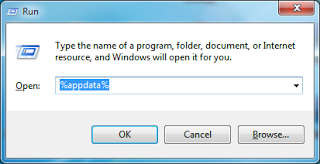
You'll be sent to a folder that contains the 2K Sports folder. You will now see the NBA 2K14 folder which has the Saves folder. The Saves folder is where you want to paste the Appdata Files that have been downloaded to update your NBA rosters.
The Saves folder is usually labelled as User > Appdata > Roaming > 2K Sports > NBA 2K14 > Saves
If you have just installed NBA 2K14 on your PC and do not have the NBA 2K14 Appdata Folder yet, please boot up NBA 2K14 and create any sort of save file (User Profile, Roster, Settings, etc.). Doing this will generate the NBA 2K14 Appdata folder. Do NOT create the NBA 2K14 Appdata folder manually!
Step 4: Extract the Downloaded Files
Now that you know where to extract your downloaded files, it's time to finally extract them. For the purposes of this tutorial, we will be using WinRar. You can download WinRar for free from winrar.com.

This is what your downloaded files should look like.
| Main Directory
All of the Logos & Scoreboards, Main Directory Files, Optional Files belong in the Main Directory as we have learned in the Folder Locations. 
Generally, a Main Directory Files pack looks like this. You must open these folders one by one and highlight all of the files (CTRL+A). 
You must then copy all of these files and paste them in your NBA 2K14 Main Directory. This set of instructions is applied to all Main Directory Files, Logos & Scoreboards, and Optional Files. |
Appdata
ONLY the Appdata Files belong in the Appdata Folder as we have learned in the Folder Locations. 
Generally, an Appdata Files pack looks like this. Gameplay Sliders are optional, but also included in the pack. You must open the Rosters folder, and highlight all of the roster (.ROS) files (CTRL+A). 
You must then copy all of these files and paste them in your Saves Folder in the Appdata Folder. |
Step 5: Load the Roster
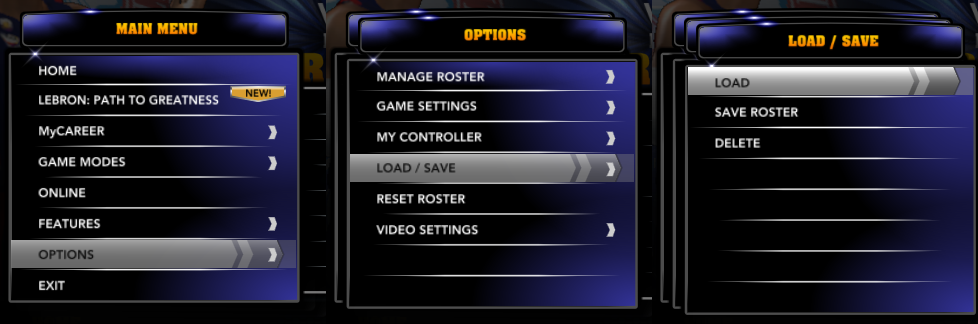
Go to the Main Menu, then Options, then Load/Save, then Load and select any of Med's NBA rosters you wish to select.
Options > Load/Save > LoadSummary
- Step 1: Make Sure You Have NBA 2K14 On Your PC - Med's NBA Roster is only for NBA 2K14 on PC.
- Step 2: Download from Med's NBA Roster Downloads Section - Download ALL of the files listed in the blog post.
- Step 3: Open the NBA 2K14 Main Directory and Saves Folder - Only the Appdata Files go to the Saves folder. Everything else goes to the Main Directory.
- Step 4: Extract the Downloaded Files - Use WinRar to extract the downloaded FILES (NOT the folders) into their designated folder location. When asked to overwrite, click yes and proceed.
- Step 5: Load the Roster - Enjoy the rosters in-game by loading the roster corresponding to which game mode you want to play (Assoc/Fantasy for Association/Season/MyCareer Mode, Exhibition for Quick Game, Blacktop for Blacktop).
Tips
- Read the Frequently Asked Questions (FAQ) section of the website before asking for support. Maybe your question already has an answer there!
- Read the blog post for every update. Most of the time, extra details such as follow up packs, or announcements to re-download certain files are in the blog post.
- Read the Changelog of every update. It is indicated there which files you have to download or re-download for every update, in case you find the blog posts too long to read.
- Read the Instructions section of the website. There may be some instructions that are not included in this blog post.
- Add the Saves folder to your Favorites. That way, you don't have to run the search for the Appdata folder every time.
- Remember that this is mostly only an NBA roster update and is not a full conversion. It does not update your existing cyberfaces & jerseys. It also does not change the presentation of your NBA 2K14 to newer releases of NBA 2K.
- Make sure to create backups of your files every time you are downloading updates that will replace your existing files. Create backups by copying the file you want to create a backup of, and pasting it in a different folder so you can keep it in case something goes wrong with your update.
- Be careful when downloading other mods by modders who are not in the Credits or Related pages. If you are experiencing crashing in NBA 2K14, it is most likely due to other mods you have installed, and absolutely unrelated to our work here.
- The Ultimate Base Roster (UBR) by HAWK23 and U R Basketball (URB) by skoadam are not compatible with other mods, including Med's NBA Roster.
- Your only source of Med's NBA Roster updates are this website (medevenx.blogspot.com) and HoopsVilla.
